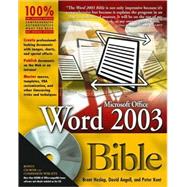
Word 2003 Bible
by Heslop, Brent; Angell, David; Kent, Peter-

This Item Qualifies for Free Shipping!*
*Excludes marketplace orders.
Rent Book
New Book
We're Sorry
Sold Out
Used Book
We're Sorry
Sold Out
eBook
We're Sorry
Not Available
How Marketplace Works:
- This item is offered by an independent seller and not shipped from our warehouse
- Item details like edition and cover design may differ from our description; see seller's comments before ordering.
- Sellers much confirm and ship within two business days; otherwise, the order will be cancelled and refunded.
- Marketplace purchases cannot be returned to eCampus.com. Contact the seller directly for inquiries; if no response within two days, contact customer service.
- Additional shipping costs apply to Marketplace purchases. Review shipping costs at checkout.
Summary
Author Biography
Table of Contents
| Preface | p. ix |
| Acknowledgments | p. xiii |
| The Fundamentals | p. 1 |
| Getting Started with Word 2003 | p. 3 |
| Starting Word and Opening Documents | p. 3 |
| Touring the Word Environment | p. 7 |
| The Task Pane | p. 14 |
| Using the Mouse and the Keyboard | p. 21 |
| Working with Document Views | p. 24 |
| Creating a New Document | p. 29 |
| Saving a Document | p. 32 |
| Getting Help in Word | p. 34 |
| Closing a Word Document | p. 39 |
| Exiting Word | p. 39 |
| Summary | p. 40 |
| Navigating and Editing Documents | p. 41 |
| Editing Text | p. 41 |
| Navigating Through a Document | p. 46 |
| Selecting Text and Graphics | p. 51 |
| Deleting Text and Graphics | p. 53 |
| Undoing Actions | p. 54 |
| Moving and Copying Text and Graphics | p. 54 |
| Inserting Symbols and Special Characters | p. 63 |
| AutoCorrect and AutoText | p. 67 |
| Summary | p. 74 |
| Finding and Replacing Text and Formats | p. 77 |
| Finding Text Using the Find Command | p. 77 |
| Refining Searches | p. 81 |
| The Search Browse Object Button | p. 83 |
| Finding and Replacing Text | p. 83 |
| Summary | p. 90 |
| Character Formatting and Fonts | p. 93 |
| Applying Character Formats | p. 93 |
| Word's Handy Character Formatting Tools | p. 102 |
| Changing Character Spacing | p. 106 |
| Changing the Case of Characters | p. 108 |
| Changing Fonts and Font Sizes | p. 108 |
| Changing Default Character Formatting | p. 113 |
| Hiding Text in Your Document | p. 113 |
| Using Fonts with Shared Documents | p. 114 |
| Managing Fonts in Windows | p. 117 |
| Summary | p. 119 |
| Paragraph Formatting | p. 121 |
| Applying Paragraph Formatting | p. 121 |
| Aligning Paragraphs | p. 125 |
| Click and Type: Inserting Paragraphs | p. 127 |
| Adjusting Line and Paragraph Spacing | p. 127 |
| Setting Tabs | p. 130 |
| Setting Indents | p. 135 |
| Bordering and Shading Paragraphs and Pages | p. 139 |
| Creating Bulleted or Numbered Lists | p. 148 |
| Paragraphs and Pagination | p. 158 |
| Hyphenation | p. 159 |
| Summary | p. 161 |
| Printing Documents | p. 163 |
| Printing Basics | p. 163 |
| Printing in Color | p. 167 |
| Previewing Documents Before Printing | p. 168 |
| Changing Your Printing Options | p. 172 |
| Printing to a File | p. 174 |
| Document Image Writer Files | p. 175 |
| Printing to a Fax Modem | p. 176 |
| Printing Envelopes and Labels | p. 176 |
| Printing Data from a Form in Word | p. 185 |
| Changing Printer Properties | p. 185 |
| Printing Documents on a Network | p. 186 |
| Summary | p. 187 |
| Managing Documents | p. 189 |
| Managing Documents in Word | p. 189 |
| Opening Document Files | p. 189 |
| Managing Folders | p. 196 |
| Saving Documents | p. 198 |
| Backing Up and Recovering Files | p. 207 |
| Creating Document Properties | p. 210 |
| Using Word Count | p. 212 |
| Using AutoSummarize | p. 212 |
| Finding Files | p. 214 |
| Summary | p. 220 |
| Beyond the Basics | p. 221 |
| Proofing and Researching | p. 223 |
| Correcting Spelling and Grammar While Working | p. 223 |
| Correcting Spelling and Grammar After Working | p. 224 |
| Using Custom Dictionaries | p. 229 |
| Using the Word Grammar Tool | p. 232 |
| Rechecking Documents | p. 235 |
| Proofing with AutoCorrect | p. 236 |
| Using Research Tools | p. 239 |
| Summary | p. 248 |
| Working with Tables | p. 251 |
| Understanding Tables | p. 251 |
| Adding Tables to Documents | p. 252 |
| Navigating within Tables and Adding Text | p. 260 |
| Selecting Parts of a Table | p. 261 |
| Modifying a Table Layout | p. 262 |
| Fine-tuning a Table | p. 270 |
| Using Tabs in Tables | p. 273 |
| Using Tables to Position Text and Graphics | p. 274 |
| Converting Text into Tables, and Vice Versa | p. 274 |
| Sorting Table Data and Numbering Cells | p. 276 |
| Table Calculations | p. 278 |
| Placing Captions on Tables | p. 280 |
| Summary | p. 281 |
| Sections, Columns, and Page Formatting | p. 283 |
| Formatting Sections of a Document | p. 283 |
| Working with Columns | p. 286 |
| Formatting Your Pages | p. 292 |
| Adding Page Borders | p. 301 |
| Creating Headers and Footers | p. 303 |
| Backgrounds and Watermarks | p. 311 |
| Summary | p. 316 |
| Using Bookmarks, Cross-References, Footnotes, and Links | p. 317 |
| Introducing Fields | p. 317 |
| Working with Bookmarks | p. 318 |
| Working with Cross-References | p. 324 |
| Working with Footnotes and Endnotes | p. 328 |
| Placing Links in Your Document | p. 334 |
| Summary | p. 335 |
| Creating Indexes and Tables of Contents | p. 337 |
| Adding Indexes to Your Documents | p. 337 |
| Adding Tables of Contents to Your Documents | p. 351 |
| Creating Tables of Figures and Other Tables | p. 358 |
| Creating Tables of Authorities | p. 360 |
| Summary | p. 363 |
| Working More Effectively | p. 365 |
| Styles and AutoFormatting | p. 367 |
| Styles Defined | p. 367 |
| Viewing and Using Styles | p. 369 |
| Creating and Modifying Styles | p. 374 |
| Copying Styles Between Documents | p. 378 |
| Word's AutoFormat Tool | p. 383 |
| Summary | p. 388 |
| Using Templates, Wizards, and Themes | p. 389 |
| Introducing Templates, Wizards, and Themes | p. 389 |
| Working with Templates | p. 390 |
| Conjuring Up Documents with Word's Wizards | p. 403 |
| Using Themes | p. 408 |
| Summary | p. 409 |
| What Looks Good? | p. 411 |
| Word Processor or Desktop Publishing Program? | p. 411 |
| The Number One Rule: Don't Be Too Clever | p. 412 |
| Paragraph Formatting | p. 414 |
| Typefaces | p. 417 |
| Adding Images | p. 421 |
| Avoiding the Weird Stuff | p. 422 |
| Checking Your Work | p. 422 |
| Summary | p. 424 |
| Creating Documents Using Speech Recognition | p. 425 |
| Setting Up Speech Recognition | p. 426 |
| Taking Dictation | p. 429 |
| More Voice Settings | p. 432 |
| Summary | p. 433 |
| Inserting Pictures and Other Content | p. 435 |
| Illustrating Your Documents with Graphics | p. 437 |
| Understanding Bitmap Pictures and Vector Drawings | p. 437 |
| Graphics File Formats Supported by Word | p. 438 |
| Where to Get Graphic Images | p. 439 |
| Inserting Pictures into Documents | p. 440 |
| Resizing and Cropping Pictures | p. 447 |
| Adding Borders to Pictures | p. 449 |
| Adding Shadow Borders | p. 451 |
| Adjusting Picture Characteristics | p. 452 |
| Hiding Pictures | p. 454 |
| Object Layout and Position | p. 455 |
| Summary | p. 464 |
| More Object Types--Drawings, Text Boxes, and More | p. 465 |
| Drawing in Word | p. 465 |
| Using the Drawing Toolbar | p. 467 |
| Laying Out Text and Graphics with Text Boxes | p. 480 |
| Adding Special Effects to Graphics with WordArt | p. 490 |
| Using the Organization Chart Tool | p. 494 |
| Adding Callouts to Objects | p. 496 |
| Attaching Captions to Objects | p. 498 |
| Summary | p. 504 |
| Advanced Graphics and Multimedia | p. 505 |
| Image Editing Tools | p. 505 |
| Optimizing Images | p. 506 |
| Protecting Your Images | p. 513 |
| Adding Animation, Sound, and Video | p. 513 |
| Summary | p. 517 |
| Linking Information from Other Applications | p. 519 |
| Linking and Embedding Objects in Word | p. 519 |
| Embedding Objects in Word Documents | p. 521 |
| Linking Objects in Word | p. 529 |
| Shading Linked and Embedded Objects | p. 533 |
| Inserting Data from Access | p. 534 |
| Inserting a PowerPoint Slide or Presentation | p. 537 |
| Summary | p. 538 |
| Working with Microsoft Graph Chart and Microsoft Equation | p. 539 |
| Using Graph | p. 539 |
| Working with Microsoft Equation | p. 550 |
| Summary | p. 553 |
| Complex Documents: Mail Merge, Forms, Outlines, and Web Pages | p. 555 |
| Creating Form Letters, Envelopes, Labels, and Catalogs | p. 557 |
| Merging Letter and Address Files | p. 557 |
| What Is Merging? | p. 558 |
| Writing Form Letters | p. 560 |
| Using an Address Book | p. 570 |
| Creating Envelopes, Mailing Labels, and Lists | p. 571 |
| Merging E-mails and Faxes | p. 575 |
| Editing Main Documents | p. 576 |
| Merging Specific Records | p. 578 |
| Setting the Record Order | p. 581 |
| Adding Special Word Fields to a Main Document | p. 582 |
| Summary | p. 584 |
| Creating Dynamic Documents Using Field Codes | p. 585 |
| What Are Field Codes? | p. 585 |
| Working with Field Codes | p. 586 |
| Inserting Field Codes | p. 588 |
| Looking at Fields | p. 590 |
| Changing the Appearance of Field Results | p. 596 |
| Editing Field Codes | p. 603 |
| Protecting Fields | p. 603 |
| Working with Smart Tags | p. 604 |
| Summary | p. 608 |
| Creating Forms | p. 609 |
| Understanding Word Forms | p. 609 |
| Creating a New Form in Word | p. 609 |
| Adding Text and Inserting Form Fields | p. 611 |
| Understanding Form Fields | p. 612 |
| Locking and Protecting the Form | p. 621 |
| Filling Out a Form | p. 623 |
| Printing a Form | p. 623 |
| Summary | p. 623 |
| Getting Organized with Outlines and Master Documents | p. 625 |
| Using Outlines | p. 625 |
| Understanding Master Documents | p. 633 |
| Summary | p. 641 |
| Creating Basic Web Pages | p. 643 |
| Creating Web Pages | p. 644 |
| Word and FrontPage | p. 646 |
| Working with Frames | p. 648 |
| Using HTML Styles | p. 652 |
| Inserting Hyperlinks | p. 653 |
| Adding Tables to Web Pages | p. 655 |
| Adding Visual Elements to Web Pages | p. 655 |
| Adding Multimedia Elements to Web Pages | p. 656 |
| Previewing Web Pages | p. 657 |
| Using the Web Toolbar | p. 658 |
| Working with Web Folders | p. 658 |
| Publishing Your Web Documents | p. 659 |
| Summary | p. 660 |
| Advanced HTML and XML | p. 663 |
| Understanding HTML, XML, Styles, and Word | p. 663 |
| The Web Tools Toolbar | p. 666 |
| Creating Forms | p. 667 |
| Processing a Form | p. 672 |
| Adding a Script to a Web Page Using Word | p. 672 |
| Adding Multimedia | p. 675 |
| Working with XML | p. 678 |
| Summary | p. 682 |
| Distribution and Collaboration | p. 683 |
| Faxing and E-mailing with Word | p. 685 |
| Faxing from Word | p. 685 |
| Sharing Documents via E-mail | p. 687 |
| Setting Up E-mail Options | p. 693 |
| Summary | p. 695 |
| Comments and Reviewing | p. 697 |
| Placing Comments in Documents | p. 697 |
| Using Reviewing Tools | p. 705 |
| Reading Layout View | p. 712 |
| Summary | p. 714 |
| Online Collaboration | p. 717 |
| SharePoint Team Services | p. 717 |
| Exchange Folders | p. 730 |
| Summary | p. 732 |
| Customizing and Troubleshooting Word | p. 733 |
| Troubleshooting and Overcoming Word's Idiosyncrasies | p. 735 |
| Installation and Interface Quirks | p. 735 |
| Editing Quirks and Problems | p. 738 |
| Optimizing Word and Reducing the Size of Files | p. 742 |
| Saving Word Documents | p. 743 |
| Recovering and Backing Up Files | p. 744 |
| Troubleshooting Problems from Outside Word | p. 746 |
| Summary | p. 748 |
| Customizing Menus, Options, Toolbars, and Keys | p. 749 |
| Customizing Word | p. 749 |
| Changing Word's Options | p. 750 |
| Working with Toolbars | p. 770 |
| Customizing Menus | p. 776 |
| Customizing Keyboard Shortcuts | p. 779 |
| Summary | p. 783 |
| Making the Most of Word Macros and VBA | p. 785 |
| Understanding Macros | p. 785 |
| Storing Global and Template Macros | p. 786 |
| Recording and Saving Macros | p. 786 |
| Running Macros | p. 789 |
| Editing Macros | p. 792 |
| Managing Macros | p. 794 |
| Introducing Visual Basic | p. 796 |
| Summary | p. 800 |
| Securing Your Data | p. 801 |
| Collaboration Protection | p. 801 |
| Additional Privacy Features | p. 807 |
| Restricting Permission | p. 807 |
| Digital Signatures | p. 808 |
| Macro Security | p. 810 |
| Summary | p. 811 |
| What's New in Word 2003 | p. 813 |
| What's on the CD-ROM | p. 821 |
| Index | p. 827 |
| End-User License Agreement | p. 873 |
| Table of Contents provided by Ingram. All Rights Reserved. |
An electronic version of this book is available through VitalSource.
This book is viewable on PC, Mac, iPhone, iPad, iPod Touch, and most smartphones.
By purchasing, you will be able to view this book online, as well as download it, for the chosen number of days.
Digital License
You are licensing a digital product for a set duration. Durations are set forth in the product description, with "Lifetime" typically meaning five (5) years of online access and permanent download to a supported device. All licenses are non-transferable.
More details can be found here.
A downloadable version of this book is available through the eCampus Reader or compatible Adobe readers.
Applications are available on iOS, Android, PC, Mac, and Windows Mobile platforms.
Please view the compatibility matrix prior to purchase.